Uncategorised
Connect to Vapeau Easily and Privately with 1.1.1.1 VPN
Introduction
Why Use 1.1.1.1 VPN for Vapeau?
Hello to our loyal customers! If this is your first time hearing about Vapeau, let us introduce you to Vapeau.com.au – one of Australia’s most trusted websites for high-quality disposable vapes. With a wide selection of products, a commitment to genuine quality, and exceptional customer service, we are proud to be the go-to choice for thousands of satisfied customers.
However, in the near future, some users may face difficulties accessing Vapeau.com.au due to new restrictions being implemented. This could disrupt your browsing experience, especially if important services or content become inaccessible.
To overcome this issue, we recommend using 1.1.1.1 VPN by Cloudflare – a free, simple-to-use tool that ensures uninterrupted access to Vapeau. With 1.1.1.1 VPN, you can bypass restrictions, secure your data with encryption, and enjoy faster internet speeds. With just one tap, you can connect to Vapeau easily and privately, no matter where you are or what limitations your network may impose.
What is 1.1.1.1 VPN?
1.1.1.1 VPN is a free app from Cloudflare, designed to improve your internet connection by making it faster, safer, and more private. The app uses modern technology to encrypt all your data, protecting you from threats such as online surveillance, malware, and restrictions imposed by your internet service provider.
With just a single tap, 1.1.1.1 VPN allows you to access any website without interruptions, ensuring a seamless and secure browsing experience. It’s an ideal, user-friendly solution for everyone—whether you need to bypass access restrictions or safeguard your personal information while browsing the web.
How to Set Up 1.1.1.1 VPN on Your Device
Setting Up 1.1.1.1 on iOS
Step 1: Download the App
Start by downloading the 1.1.1.1: Faster & Safer Internet app from the Apple App Store. Or use the link below to go directly to the app:
- Open the App Store on your iPhone or iPad.
- Search for 1.1.1.1: Faster & Safer Internet.
- Tap the Download button and wait for the app to install.
Step 2: Launch the App
- Open the 1.1.1.1 app after installation.
- On the welcome screen, you’ll see a brief introduction to its features. Tap Accept.
- The app will request some permissions to set up the VPN. Tap Allow the necessary permissions to proceed.
Below is a Detailed Step-by-Step Guide:
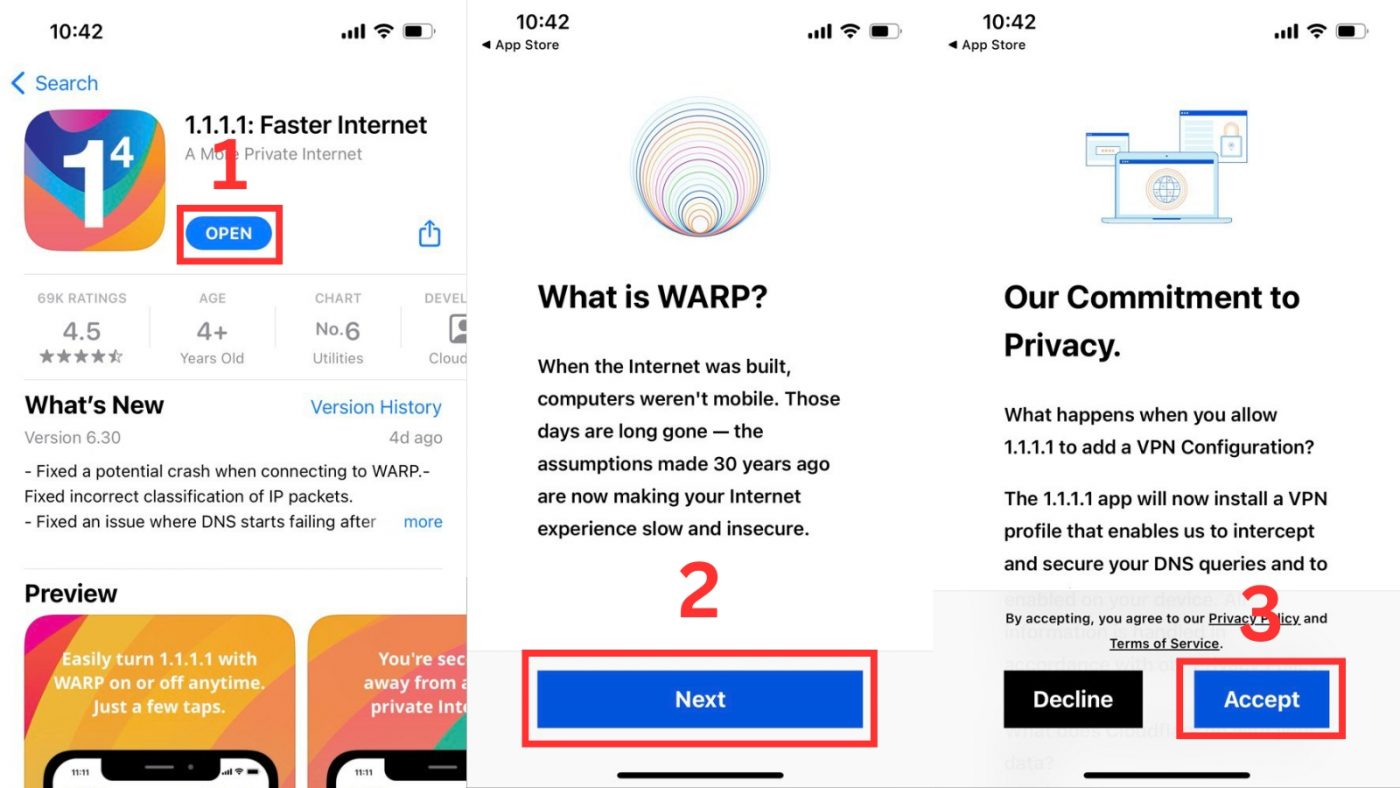
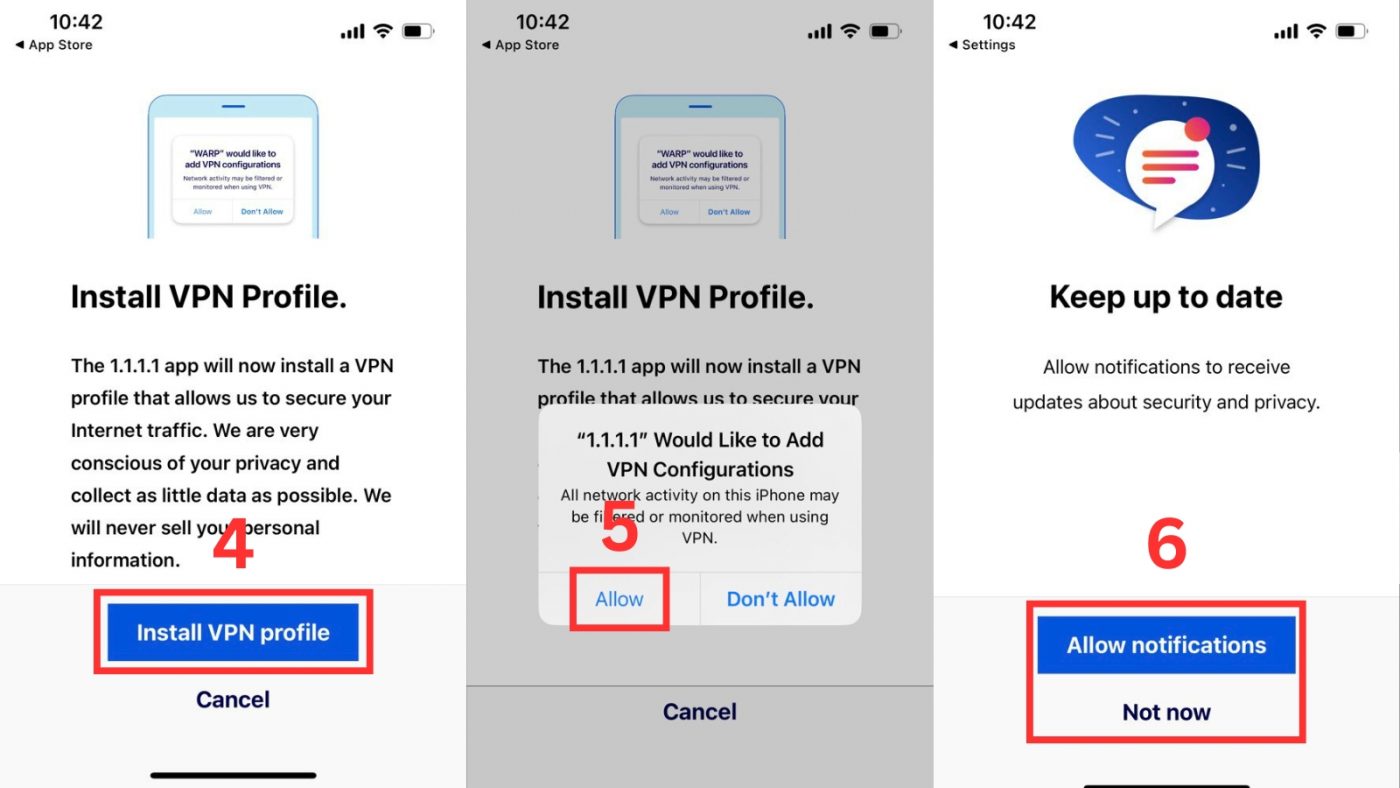
Step 3: Enable 1.1.1.1
- On the app’s main screen, tap the Connect button to activate 1.1.1.1 VPN.
- A prompt will appear asking for permission to configure a VPN on your device. Tap Allow.
- The app will automatically configure the VPN settings in your iOS system.
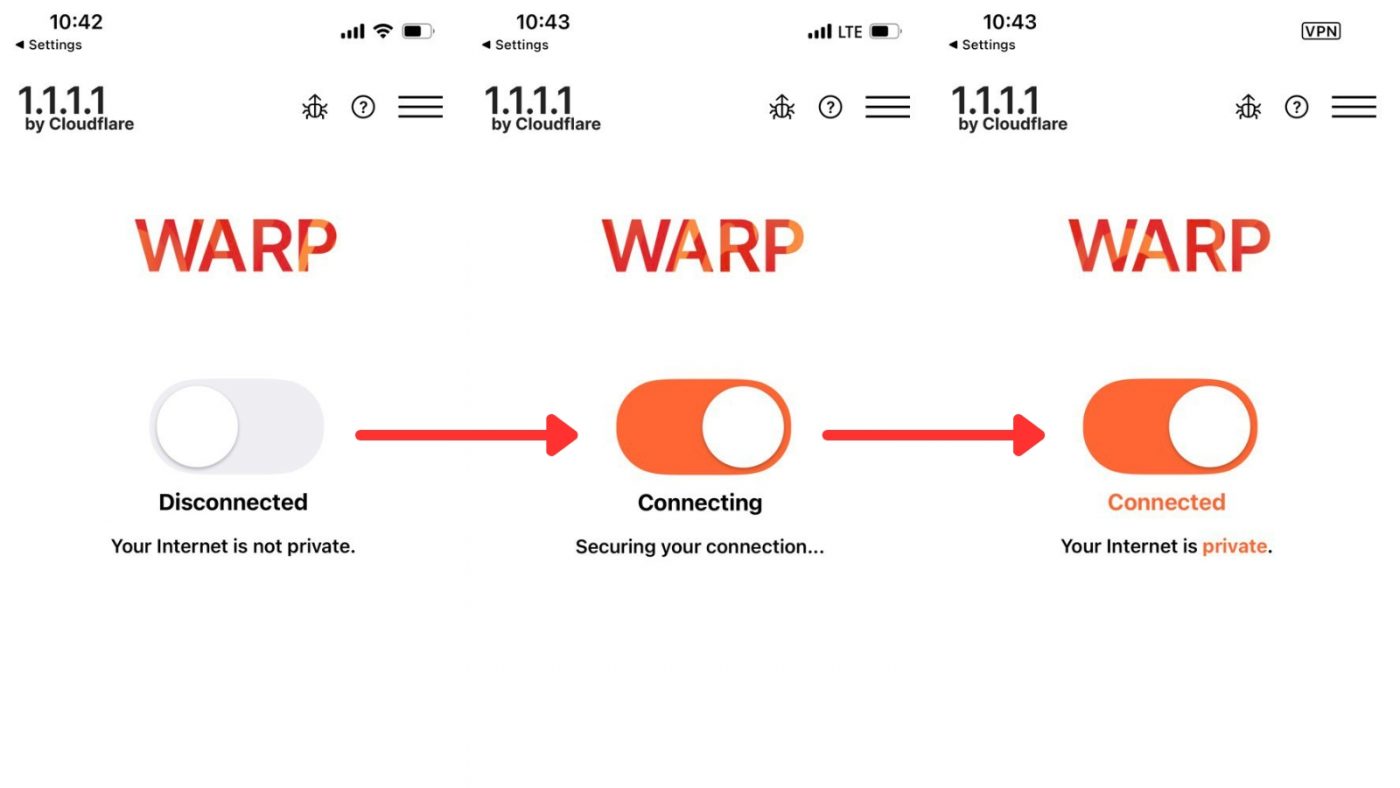
Step 4: Start Browsing
Once activated, 1.1.1.1 will run in the background, keeping your connection secure and private. You can now enjoy a faster, safer, and unrestricted internet experience.
Setting Up 1.1.1.1 on Android
Step 1: Download the App
Start by downloading the 1.1.1.1: Faster & Safer Internet app from the Google Play Store. Or use the link below for direct access:
- Open the Google Play Store on your Android device.
- Search for 1.1.1.1: Faster & Safer Internet.
- Tap Install and wait for the app to download and install.
Step 2: Launch the App
- Open the app after installation.
- On the welcome screen, tap Accept to proceed.
- The app may request permissions for VPN configuration and notifications. Tap Allow when prompted.
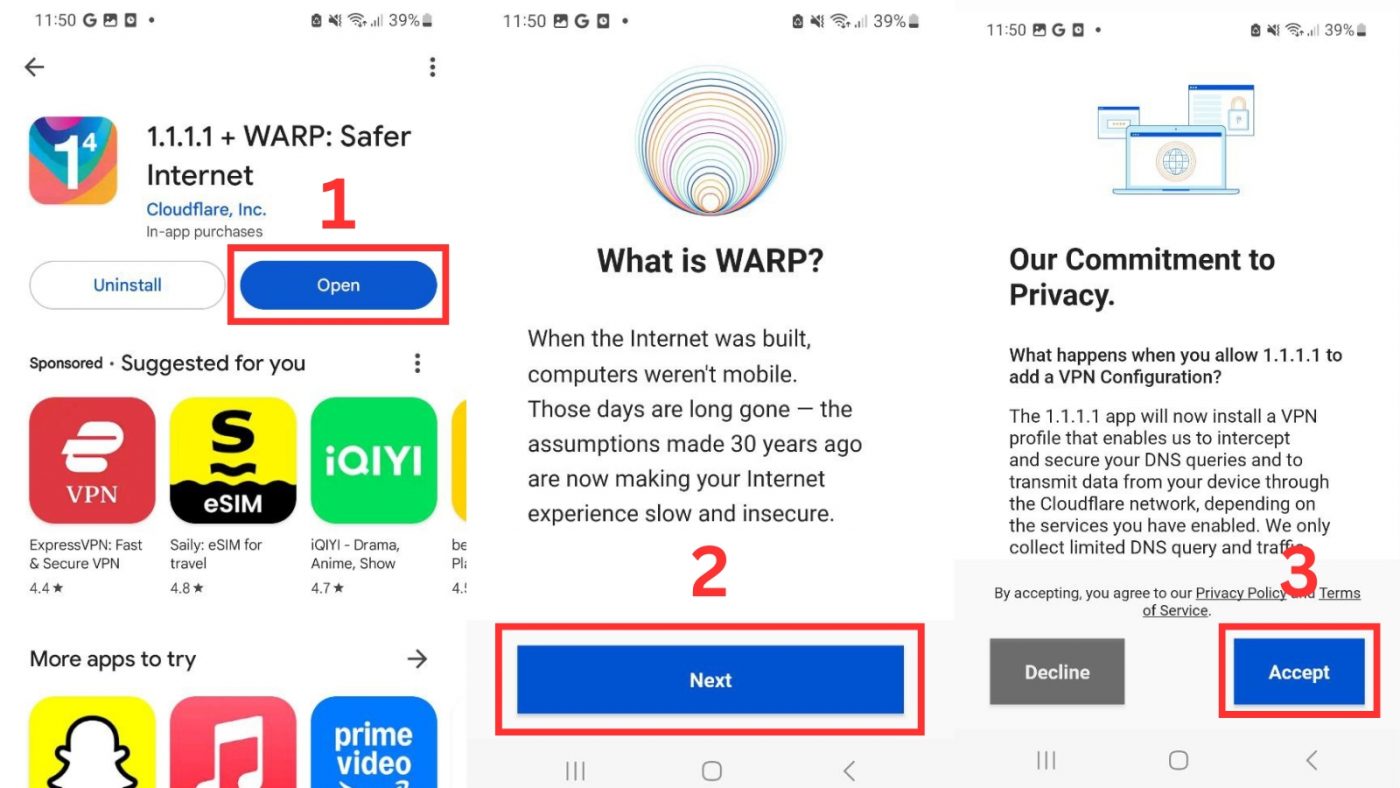
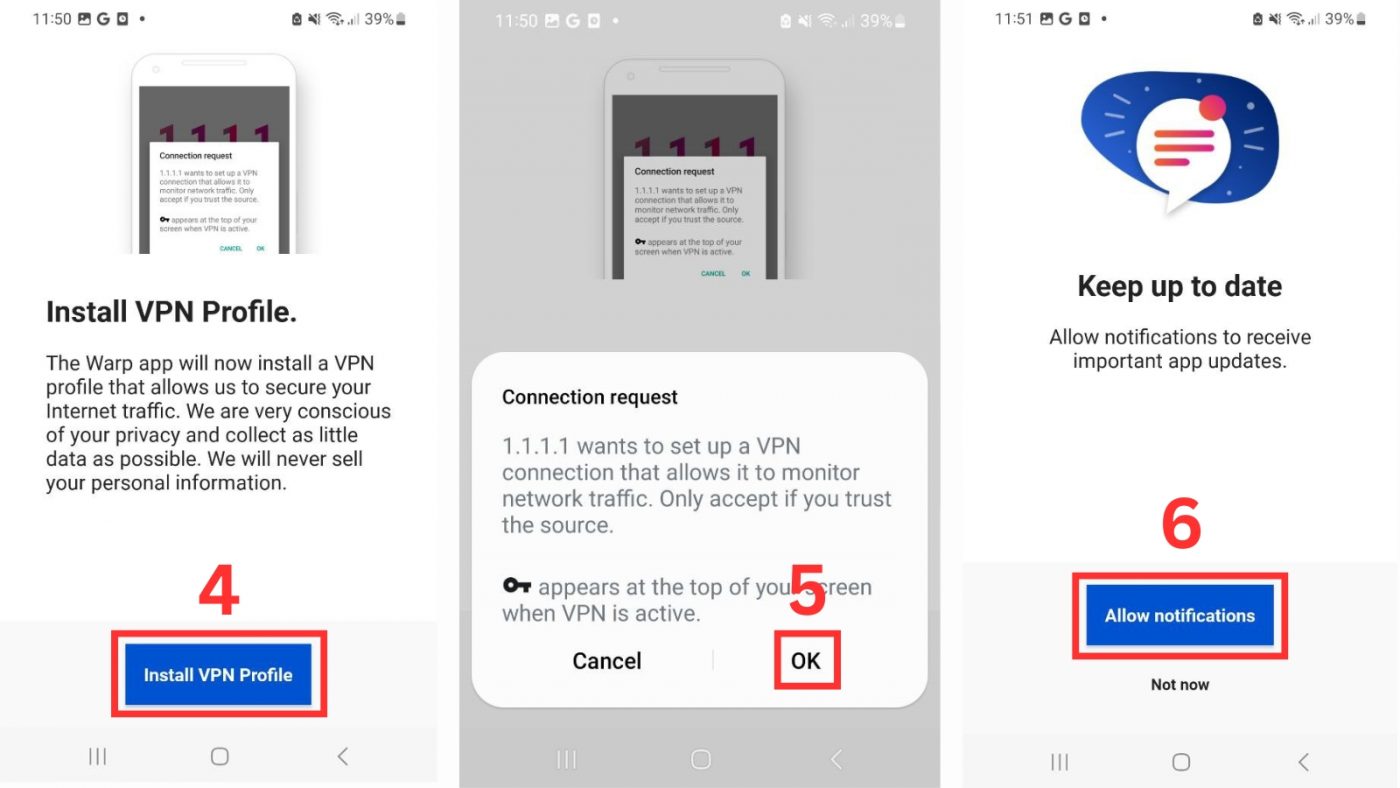
Step 3: Enable 1.1.1.1
- On the main screen of the app, tap the Enable button to activate the 1.1.1.1 VPN.
- A system prompt will appear asking for permission to configure a VPN connection. Tap OK or Allow to proceed.
- Once enabled, the app will display a status confirming that 1.1.1.1 is active.
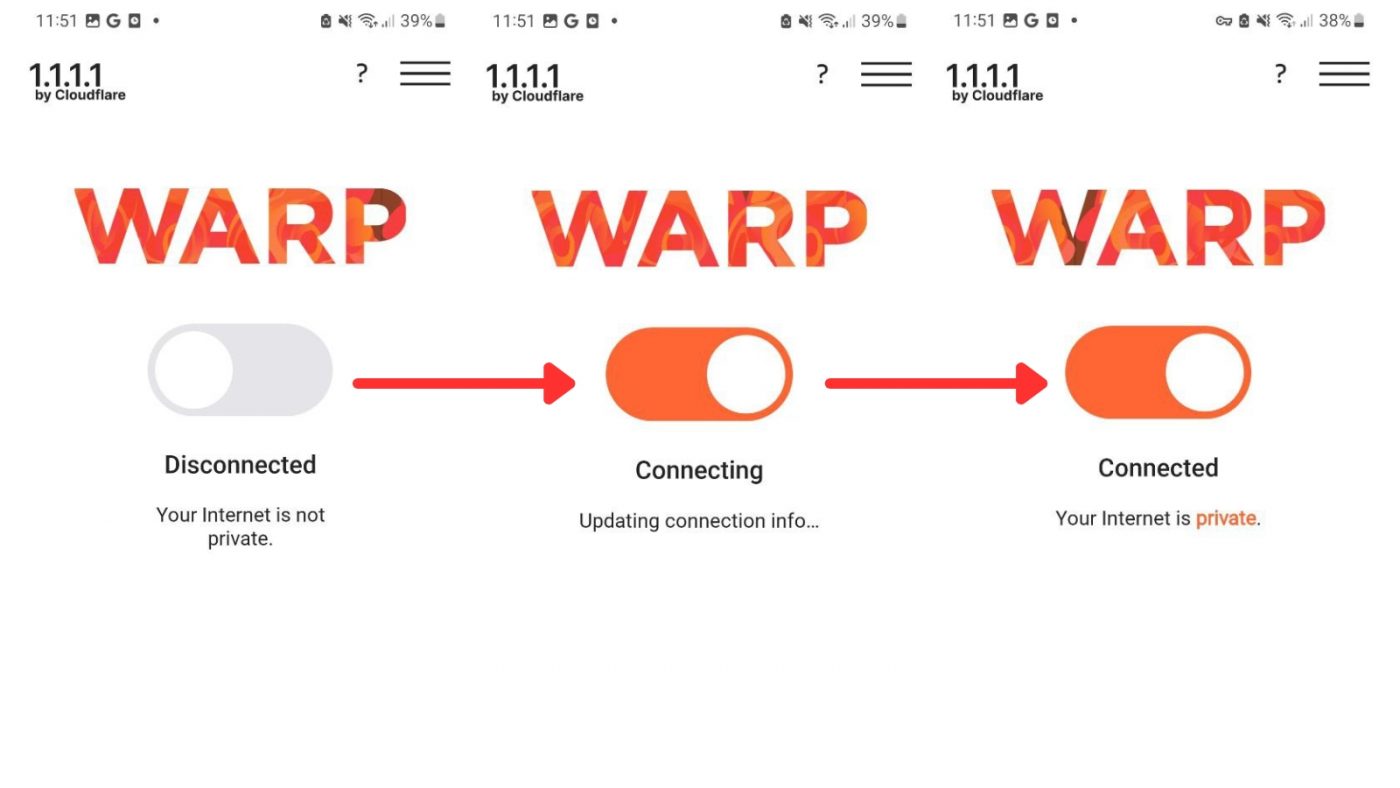
Step 4: Start Browsing
Once activated, the app will run in the background, encrypting and optimizing your connection. You can now enjoy faster and safer internet access.
Setting Up 1.1.1.1 on macOS
Step 1: Download the App
Download the 1.1.1.1: Faster & Safer Internet app from the official website:
- Visit the Cloudflare website and click the Download for macOS button.
- Once downloaded, locate the installer file in your Downloads folder.
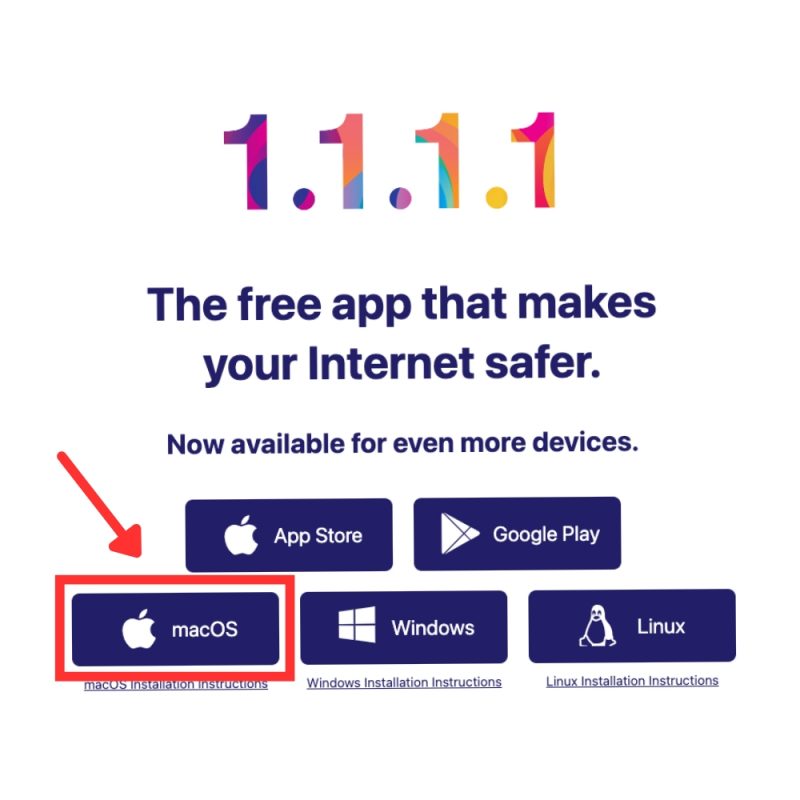
Step 2: Install the App
- Open the installer file by double-clicking on it.
- Confirm installation by entering your Mac’s administrator password.
- Follow the installation process until you see the message confirming success: “The installation was successful.”
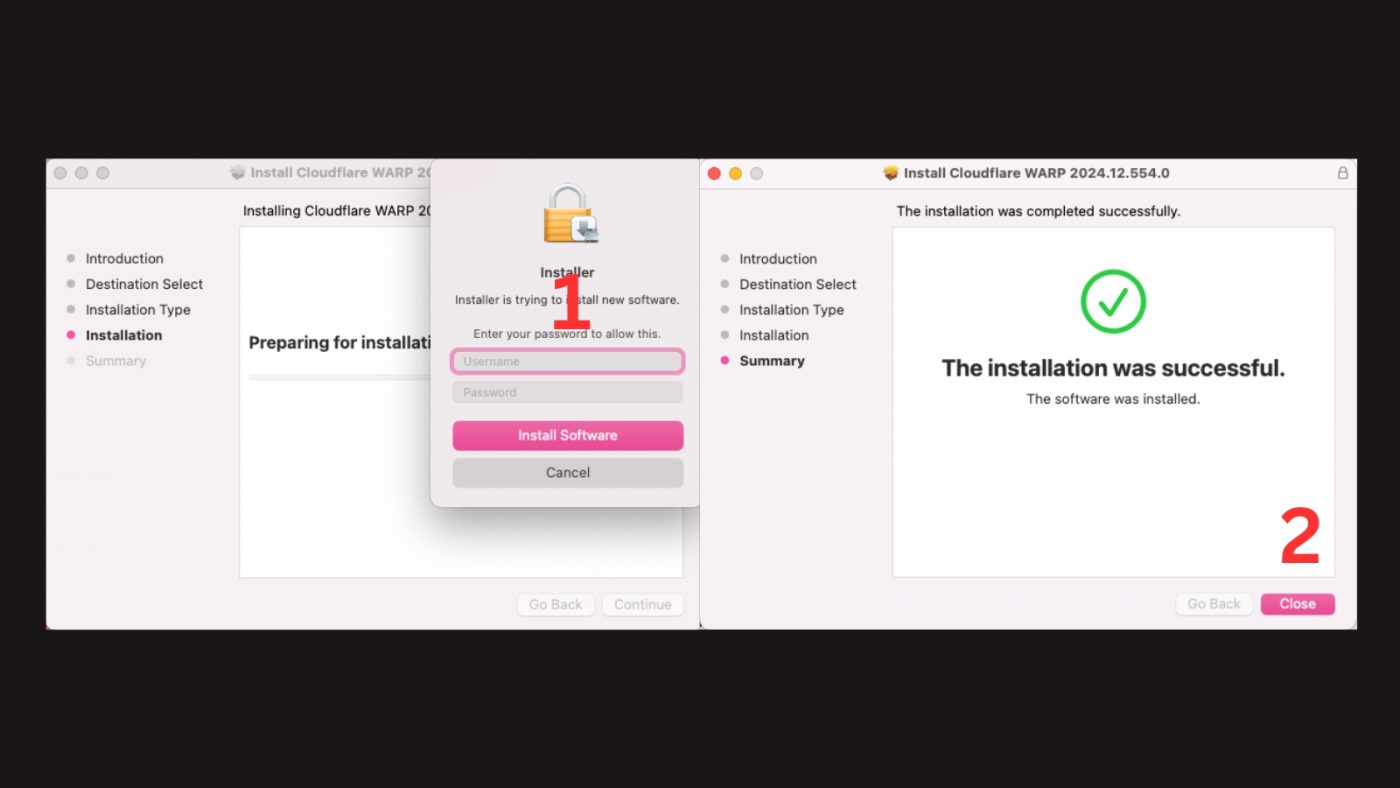
Step 3: Launch the App
- Go to your Applications folder and double-click on the 1.1.1.1 app to open it.
- On the welcome screen, click Next to learn about WARP and its features.
- Review and accept Cloudflare’s Privacy Policy by clicking Accept.
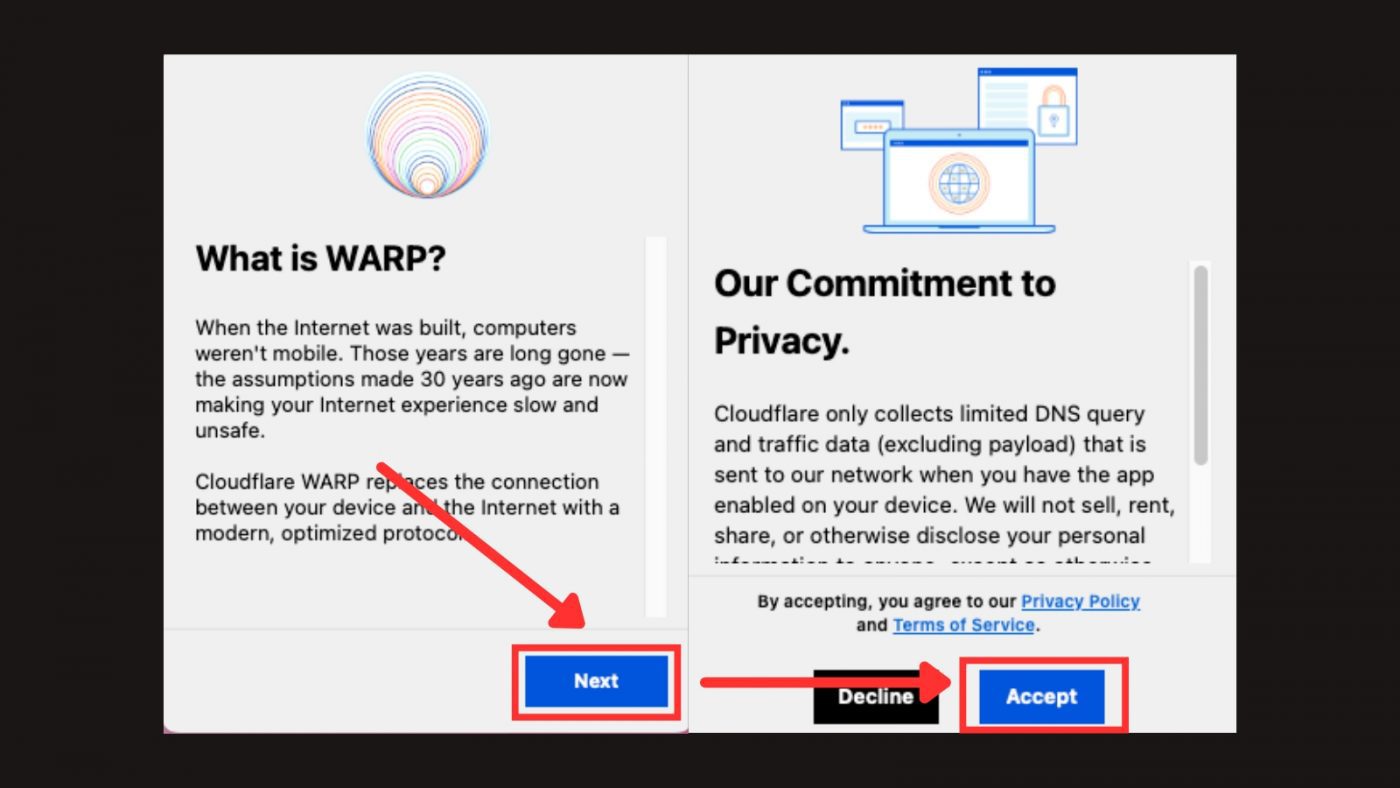
Step 4: Configure the VPN
- Toggle the switch on the app’s main interface to enable 1.1.1.1.
- You may be prompted to grant permission for VPN configuration. Click Allow and enter your Mac’s administrator password if requested.
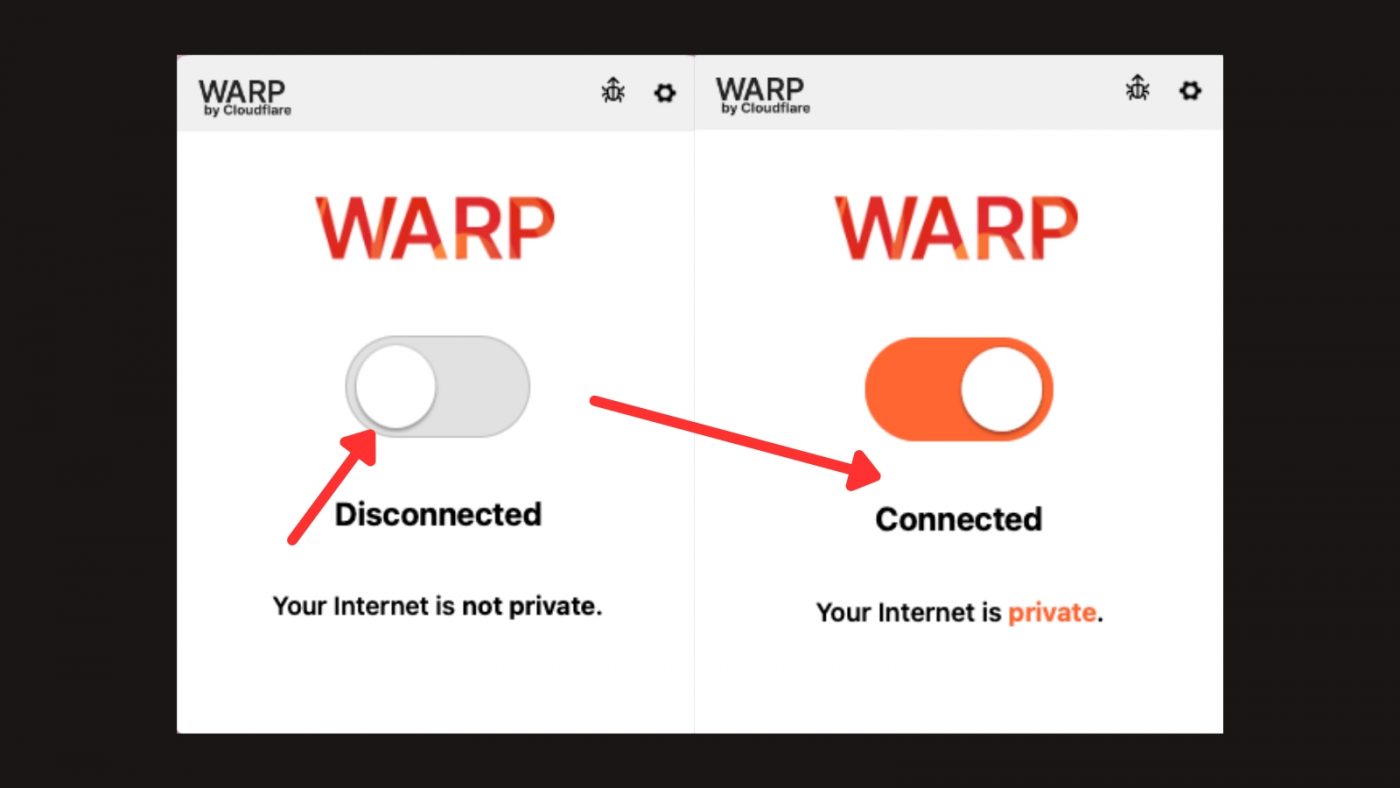
Step 5: Optional Features
- Activate WARP Mode: For faster, encrypted browsing, enable the WARP feature in the app settings.
- Family Protection: Access 1.1.1.1 for Families to block malware or adult content via the app’s DNS settings.
Setting Up 1.1.1.1 on PC (Windows)
Step 1: Download the App
Start by downloading the 1.1.1.1: Faster & Safer Internet app for Windows from the official Cloudflare website:
- Open your preferred browser and visit the Cloudflare 1.1.1.1 download page.
- Click the Download for Windows button to download the installer file.
- Locate the downloaded file (usually in your Downloads folder).
Step 2: Install the App
- Follow the on-screen instructions:
- Accept the license agreement.
- Choose an installation directory or use the default setting.
- Click Install and wait for the installation to complete.
- Once the installation is finished, click Finish to launch the app.
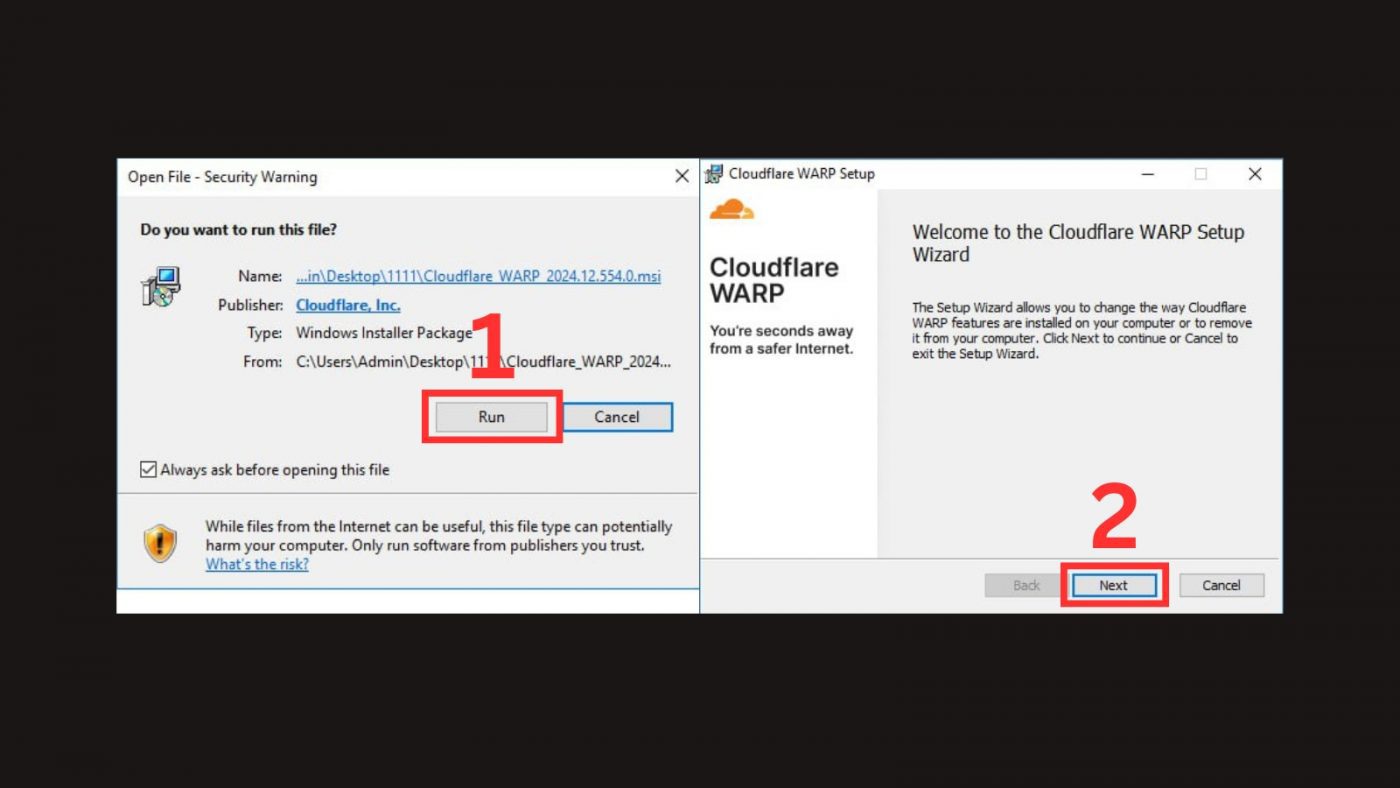
Step 3: Launch and Configure the App
- Open the 1.1.1.1 app from your desktop or start menu.
- On the app’s welcome screen, click Get Started.
- The app may ask for permission to set up a VPN configuration on your PC. Click Allow to proceed.
Step 4: Enable 1.1.1.1
- On the app’s main screen, toggle the switch to enable 1.1.1.1.
- If you want enhanced security and speed, enable WARP mode from the app settings.
- The app will now activate and display a confirmation that 1.1.1.1 is connected and running.
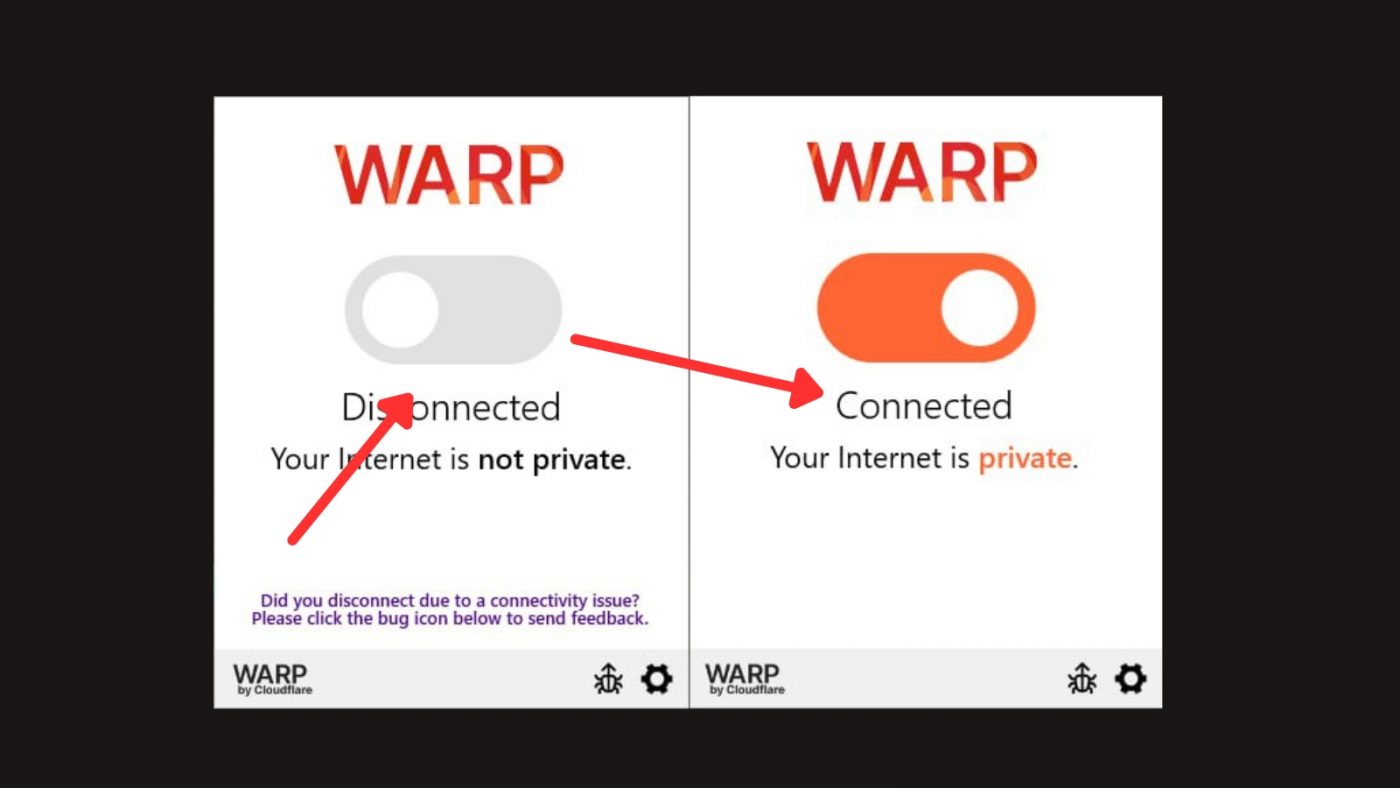
Step 5: Optional Features
- Set Up WARP+: Upgrade to WARP+ for even faster speeds by following the in-app instructions (optional).
- Use 1.1.1.1 for Families: Enable this feature from the app’s settings to block malware or adult content.
- Customize DNS Settings: Advanced users can configure specific DNS options within the app.
Access Vapeau as Usual with 1.1.1.1 VPN
After setting up and enabling 1.1.1.1 w/ WARP, you can1 now access Vapeau.com.au effortlessly, just like any other website. With the VPN active, your connection is secure, private, and unrestricted, allowing you to bypass any limitations that may have been in place. Enjoy seamless browsing and explore Vapeau.com.au with confidence, knowing that your internet is both safe and optimized.
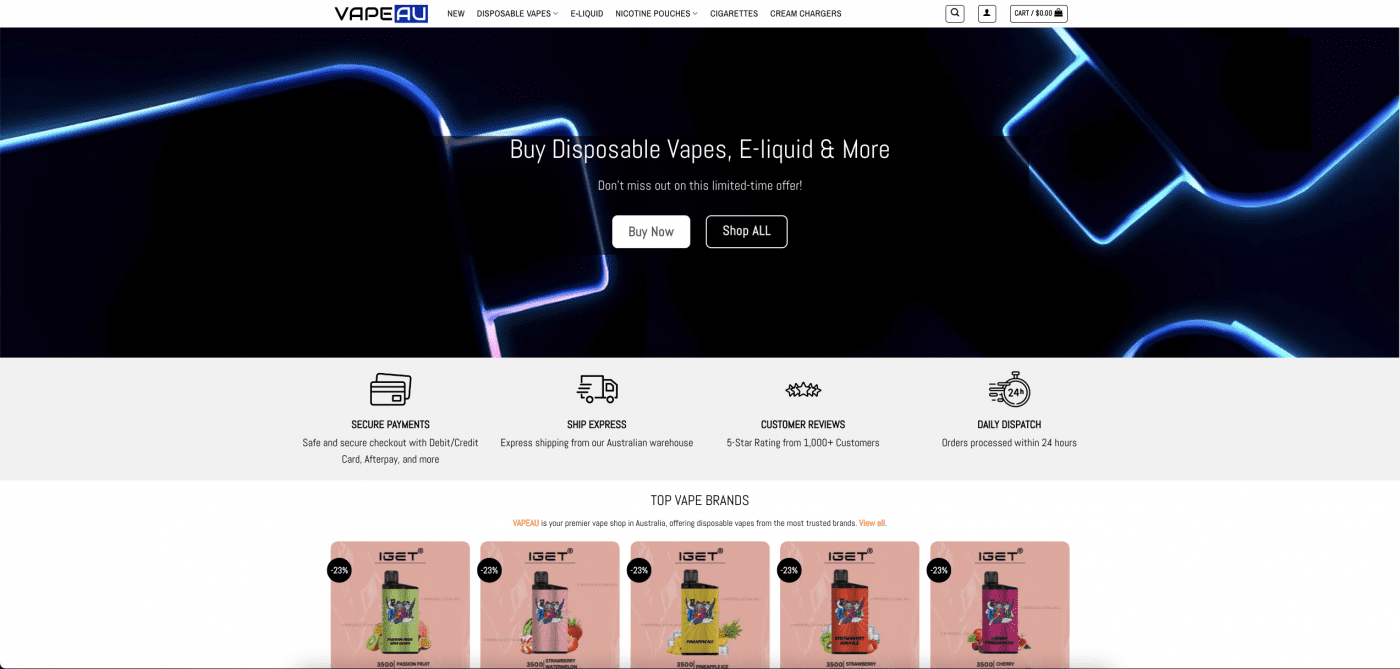
Thank you for choosing us, and we hope you enjoy seamless, worry-free browsing with complete peace of mind! We sincerely appreciate your trust and loyalty as a valued customer. Your continued support inspires us to provide reliable and user-friendly solutions to enhance your online experience.
